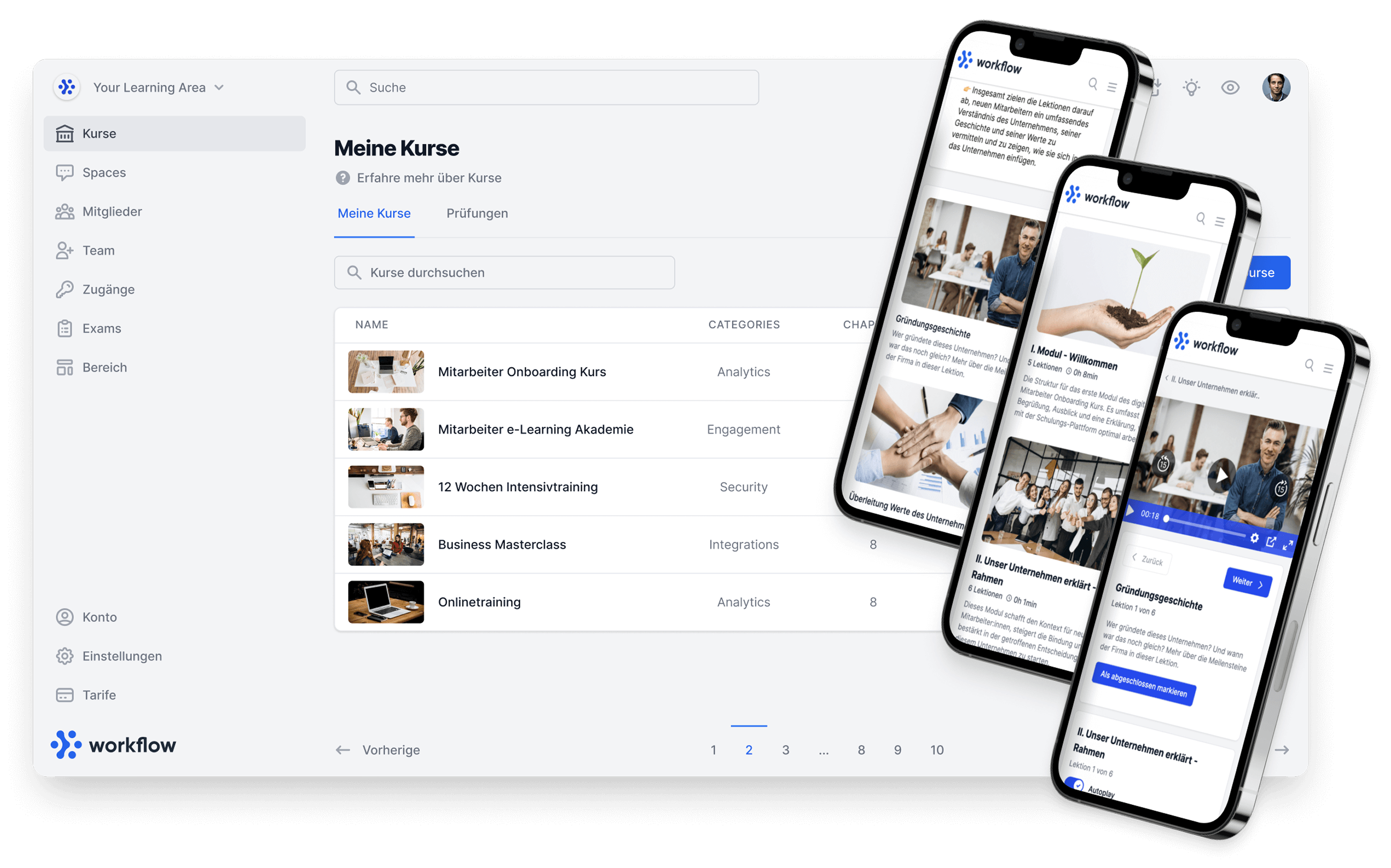All changes in brief:
- Create customer and employee portals
- Add images to exams
There are some really great new features that we would like to introduce to you here. 🥁
The customer and employee portal is finally here! It allows you to display customer hubs, dashboards or even an intranet for your company and your employees, both company-wide and once per customer or member via a drop-down menu in the respective member area.
You can create customer and employee portals and display them simultaneously. The portals can be connected to the member area as required and set as the start page. It is also possible to connect individual portals for members that only these members can see (available from the Business plan). 🎉
In addition to the new customer and employee portals, images can now also be added to exams. Any number of images can be added per question and answer. If there are several images, they are displayed in a gallery. 📸
You can find everything about our new version 7 updates here.👇🏽
1. customer & employee portals
It is now possible to build customer and employee portals for your users. 🙌🏽

The customer and employee portals can be integrated via → Customer and employee portals → Add.

Now you can choose between templates and then customize them, or build your own template with our widgets in an empty template.

If you choose a blank template or the demo layout, you can select and add the widgets yourself.

Click on the Add widgets button, then you can easily build your template from various widgets according to your wishes using drag-and-drop.

Here you have a rough overview of the various widgets.

The widget content can be completely customized, you can see an example text section here, which you can edit as usual, you can add images, links, emojis, etc. and completely personalize the content.

You don't have time to set up the portal yourself, or you want to be inspired? 🤔
Then simply use a predefined template from Memberspot. 📈
You can currently choose between two templates, which you can then customize to suit your content and needs. It is also possible to connect several dashboards at the same time.
Coach/agency template:

Sales/distribution template:

Important: Always save manually when you have finished editing and want to accept the result. We have not included automatic saving so that you can edit in the portal and try things out. This way, you don't run the risk of changing portals that are already live and you can always return to the original version. 🔒
With our customer and employee portals, you can, for example, set up a company intranet and use the portal as a newsfeed for internal information, appointments, events, etc.. You can also provide individual links for customers in a kind of "customer hub". Individual links to WhatsApp groups or drive files, for example, can be stored in the member area and you can easily customize the texts to suit your needs.
How useful is an intranet?
One of the most important questions for every entrepreneur is how their employees can develop their talent faster and more efficiently, improve their skills and perform better. After all, capable employees who celebrate success and experience recognition are satisfied employees.
However, there are a few hurdles:
According to a study by IDC (International Data Corporation - an international market research and consulting company), employees spend an average of 2.5 hours a day searching for company information, which leads to frustration and a lack of success at work.
If the information they are looking for is not found, it has to be recreated. In addition, an outdated user interface design and poor user experience of the intranet mean that the company is perceived as lagging behind.
→ A modern intranet increases the efficiency of your employees and relieves them in the right places:
This is because it allows information to be centralized in one place and the content can be searched, which significantly speeds up information retrieval.

Our solution for this is our new, freely configurable customer and employee portal.
Now, of course, you definitely want to know how to connect your customers and employee portals in your member area. 🔍
We'll show you that in detail now! 👇🏽
A customer and employee portal can be connected in several ways:
1.1 Connect customer and employee portals for all users
To connect a customer or employee portal for all users, click on Area → Overview.

Now click on the link symbol (plus sign) at the top of the navigation bar.
In the dialog box, you must then select the Dashboard type and the portal to be displayed.

The portal will then be displayed at the top of the menu bar next to My courses.

1.2 Connecting the customer and employee portal on the start page
To connect a customer or employee portal on the home page (a portal that is displayed to all members before the My courses and Community menu), click on Area → My courses.

Now click on the My courses button (this opens the course overview)→ Home → Portal, select from the drop-down menu the portal you want to display.

Once you have completed these steps, the selected portal will be displayed as the start page.

1.3 Connecting individual customer and employee portals
Individual customer and employee portals can also be connected for members, which only these members can see. Individual customer and employee portals are available from the Business tariff upwards.
To individually connect a customer or employee portal for a user, you must search for the user in your members and then select the Properties individual start page or individual portals in the Settings → Portals tab.

If individual start page is set, the start page (as under point 1.2.) is displayed for this user.
If several portals are selected in individual portals, they are displayed for the user after the start page, My courses and Community on the far right.

Importantinfo: The Spaces tab in the member details is now called "Settings" and contains the portal and moderator settings.
We continue with our 2nd new feature, now you can insert images into your exams. 👇🏽
2. insert images into tests
It is now possible to include images in your exams. 📸

Any number of images can be added to each question and answer in each exam. 📝
An image is added via the Add image button in the corresponding lesson (exam), after clicking on the button the upload dialog is displayed. To do this, you must have already created an exam or create a new exam in Memberspot and link or select it in the lesson.

The images are then displayed under the question or answer.

If several images are available, the images are displayed in a gallery. This means that buttons appear with which you can jump through the images. In addition, the number of images is displayed in the top right-hand corner if there are several images.

This is what it looks like for the members:

The images are also scaled to a smaller size than the original format. However, the image can also be displayed in its original size by clicking on the image. 🖼️
If an image has been added to an answer but not to the other answers to the same question, for example, the texts of the answers and the checkbox are moved to the right together.
You don't want to miss out on anything and would like to exchange experiences and use cases with other Memberspot customers?
Then click on the link and register now for free and without obligation in our Memberspot Community, network with interesting people and stay up to date at all times. 🙌🏽
👉🏽 https://community.memberspot.de/
As always, we look forward to your feedback. 😊
Continued success with Memberspot!
Your Memberspot Team